We recommend to use Open OnDemand https://apps.hpc.ntnu.no . There are several alternatives to start Jupyter.
Option 1 - use environment module
If you do not have your own Virtual Environment with JupyterLab or Jupyter Notebook yet than you can use environment module:
module load JupyterNotebook/7.2.0-GCCcore-13.2.0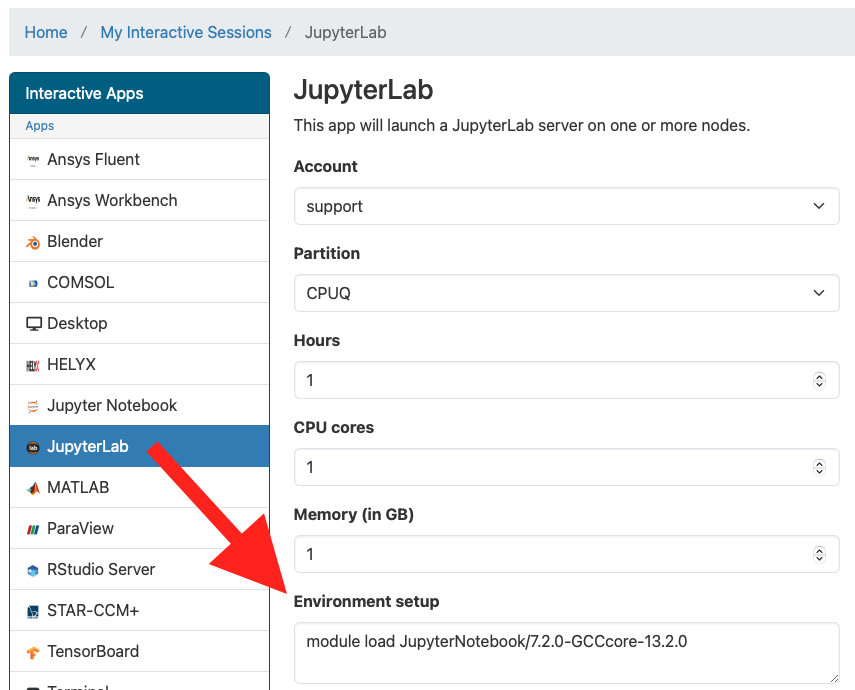
Option 2 - advanced use
You will use one of pre-installed Python environment modules. You can create your own Python virtual environment from scratch:
module load Python/3.12.3-GCCcore-13.3.0
python -m venv /cluster/home/[USERNAME]/MyPythonEnv
source /cluster/home/[USERNAME]/MyPythonEnv/bin/activate
pip install notebook
pip install jupyterlabOr load your existing Python Virtual Environment:
You will need to update "Environment Setup" to load the same environment module:
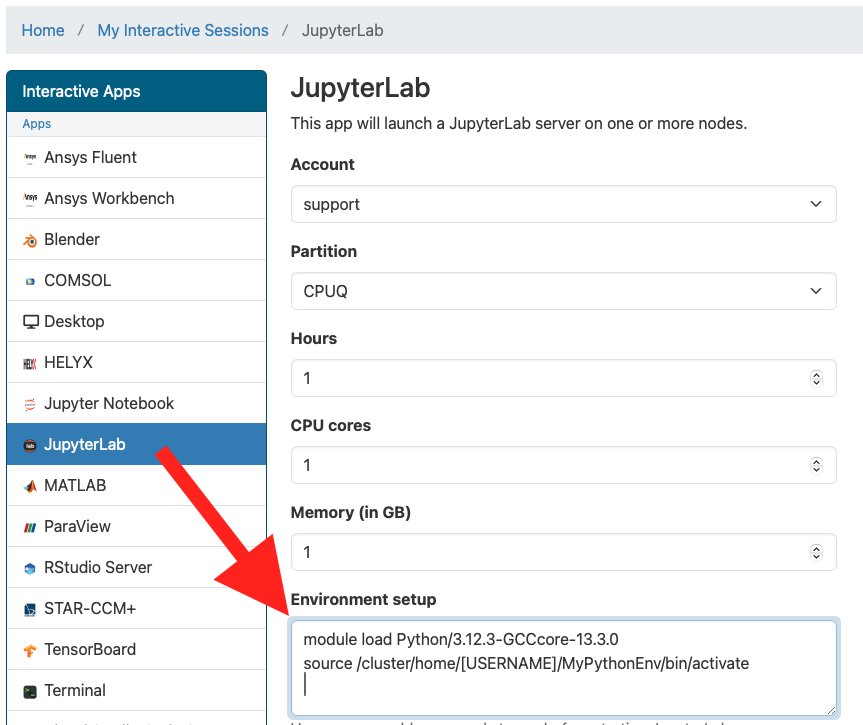
Run Jupyter Notebook and TensorFlow (CUDA, GPU)
There are several TensorFlow Environment Modules installed on IDUN:
$ module avail TensorFlow
TensorFlow/2.11.0-foss-2022a-CUDA-11.7.0
TensorFlow/2.11.0-foss-2022a
TensorFlow/2.13.0-foss-2023aThis is example with GPU/CUDA:
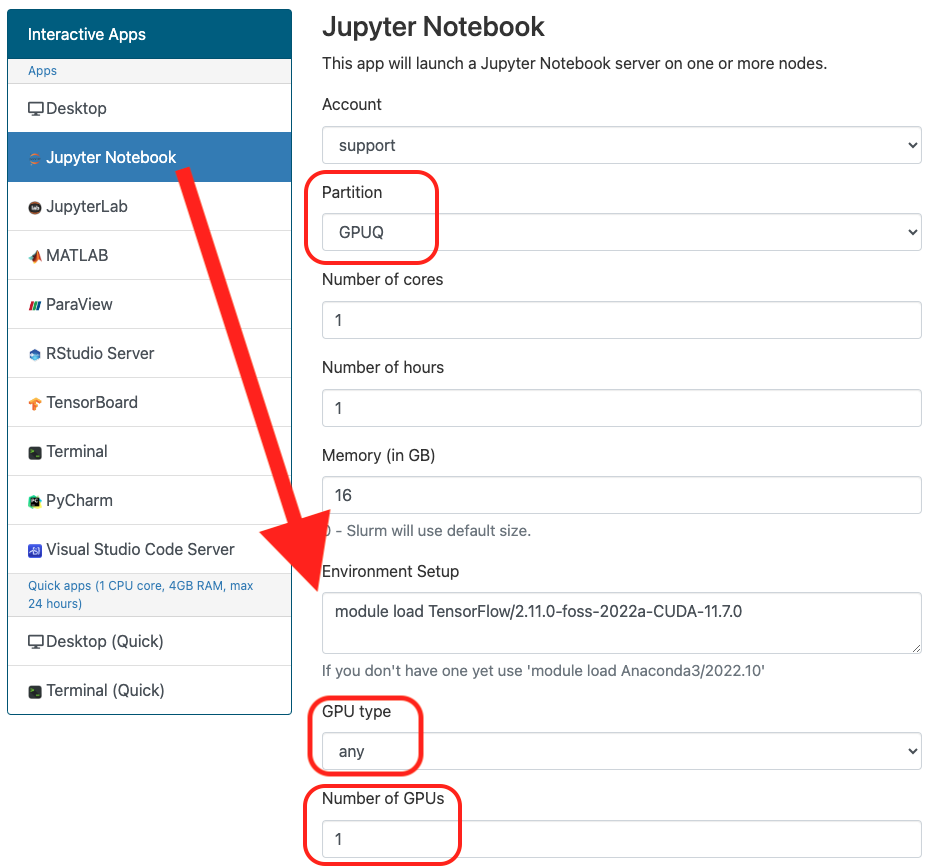
Check how many GPUs available:
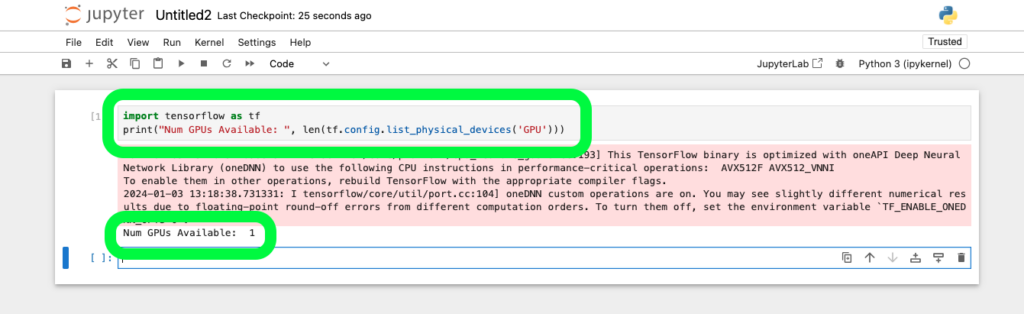
Run Jupyter Notebook and PyTorch
There are several PyTorch Environment Modules installed on IDUN:
$ module avail PyTorch
PyTorch/1.12.0-foss-2022a-CUDA-11.7.0
PyTorch/1.12.1-foss-2022a-CUDA-11.7.0
PyTorch/1.13.1-foss-2022b
PyTorch/2.0.1-foss-2022a
Example with torchvision and GPU:
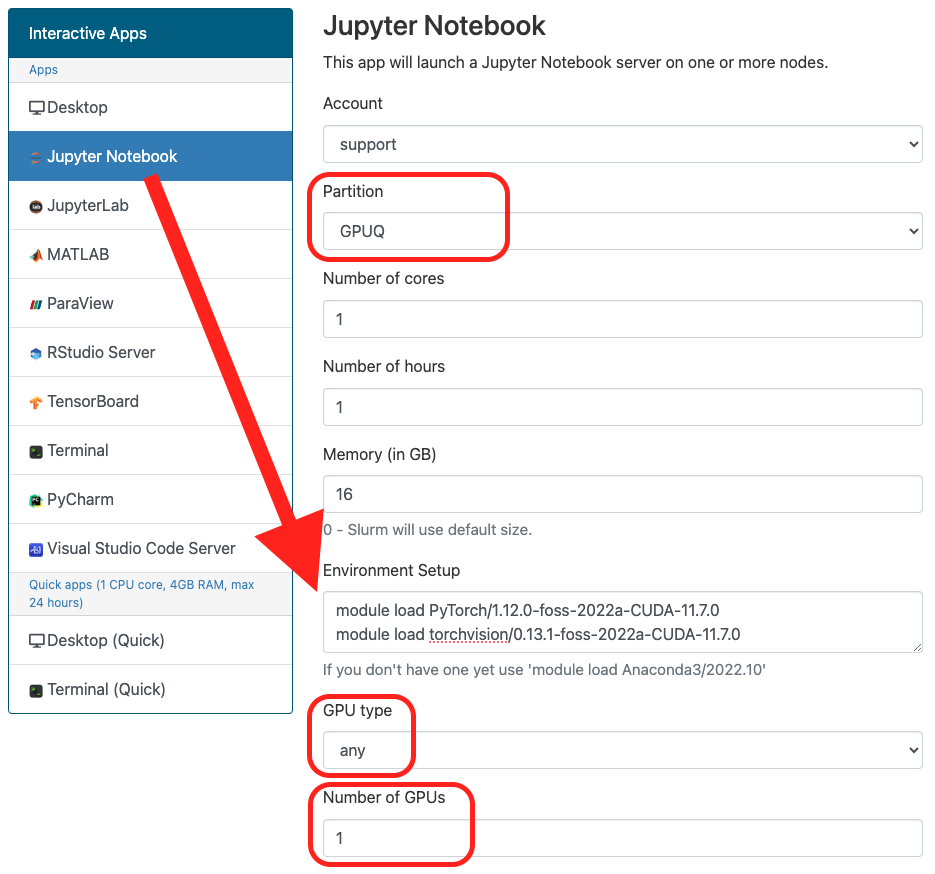
Check available GPU:
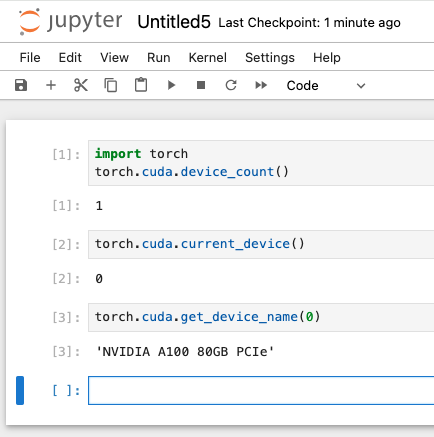
Jupyter with custom Python virtual environment
Create python virtual environment PyEnv1 from command line:
module load Python/3.12.3-GCCcore-13.3.0
python -m venv /cluster/home/[USERNAME]/PyEnv1
source /cluster/home/[USERNAME]/PyEnv1/bin/activate
pip install jupyterlab
pip install notebook
pip install matplotlib
pip install netCDF4
pip install geopandas
pip install scikit-learn
pip install seaborn
deactivateSet Environment Setup on https://apps.hpc.ntnu.no for Jupyter Notebook or Jupyter Lab:
module load Python/3.12.3-GCCcore-13.3.0
source /cluster/home/[USERNAME]/PyEnv1/bin/activateScreenshot:
